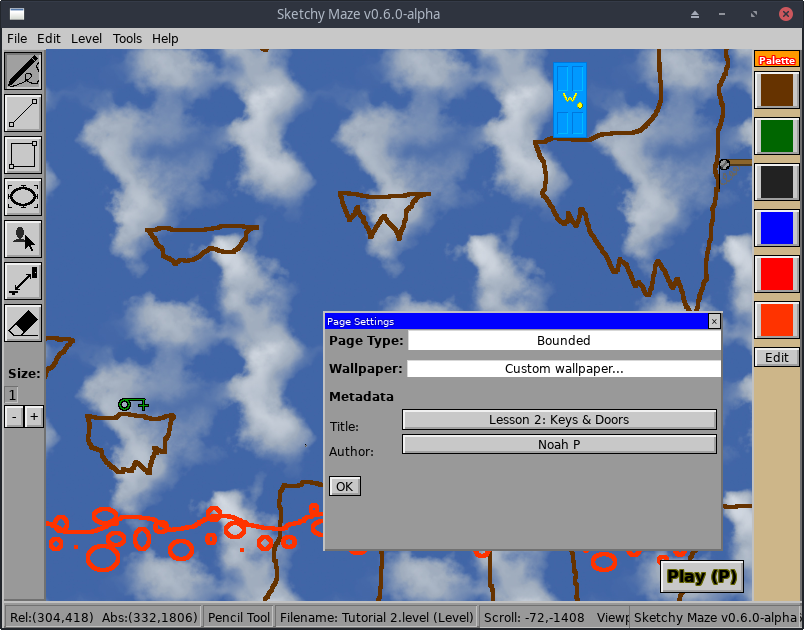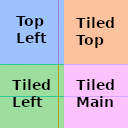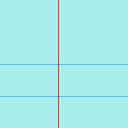5.1 KiB
Custom Wallpaper
Sketchy Maze v0.6.0 introduces the ability to use your own custom wallpaper image to go behind your level.
You may use any common image type (PNG, JPEG, or GIF) as a wallpaper image and it will be tiled across your level following the game's rules. For best results, a wallpaper image should be crafted according to the guidelines on this page.
How Wallpapers Work
Any (reasonably) sized image will work as a wallpaper, depending on the resolution you need. The image does not need to be square. The game will divide your wallpaper image into four quadrants:
The above image is the game's default Notebook wallpaper with the four quadrants of the image highlighted. The game will slice your wallpaper into four equal quarters and tile them depending on a level's Page Type. Rectangular wallpapers work fine too, just the quadrants will also be rectangular.
The bottom-right quadrant (Tiled Main) is the main repeating background image that covers the entire level. Unbounded levels will use only this part of the wallpaper.
Levels that have a top-left corner (Bounded and No Negative Space) will draw from the other three quadrants when decorating these edges of the level:
- Top Left: the top-left corner of the page; drawn exactly one time per level, where it is anchored to the top-left (0,0) coordinate of the level.
- Tiled Top: the top margin of the page; tiled horizontally across the entire top edge of the level.
- Tiled Left: the left margin of the page; tiled vertically across the entire left edge of the level.
Making a Simple Tiled Wallpaper
If you already have a tiled pattern you want to use as a wallpaper, and want the simplest way to use that pattern with Sketchy Maze, the quick steps are:
- Suppose your original texture is 64x64 pixels and it tiles in all directions.
- Create a new image twice the size of the original (128x128 pixels), and copy/paste your texture into it 4 times. So you now have a 128x128 version of your original 64x64 and it tiles all the same.
- Pick your new 128x128 texture in Sketchy Maze.
If you have ImageMagick handy at the command line, this command would do this up-tiling work:
# where clouds.jpg was a 512x512 pixel repeating texture,
# create a twice-size image tiled from the original, now
# you have a 1024x1024 up-tiled version of the original.
convert -size 1024x1024 tile:clouds.jpg clouds-2x.jpg
Example Wallpapers
Here are a couple of examples you can use. Right-click and save these images and then select them as your custom wallpaper in Sketchy Maze:
Blue Notebook
A light blue version of the default Notebook paper.
Clouds
The wallpaper used in the screenshot at the top of this page. Full-color JPEG quality photos work fine as wallpapers. This image was created via the Making a Simple Tiled Wallpaper process detailed above.
Extracting Wallpapers
Getting a wallpaper back out of a level is not currently an easy task, but
it can be done using the doodad tool on the command line
to inspect your level file.
Your custom levels are saved in your profile directory,
so point the doodad command at your files therein. The doodad show command
will show if a level has any attached files, such as wallpaper images:
$ doodad show example.level
===== Level: example.level =====
Headers:
File version: 1
Game version: 0.6.0-alpha
Level title: Alpha
Author: kirsle
Password:
Locked: false
Palette:
- Swatch name: solid
Attributes: solid
Color: #000000
- Swatch name: decoration
Attributes: none
Color: #999999
- Swatch name: fire
Attributes: fire
Color: #ff0000
- Swatch name: water
Attributes: water
Color: #0000ff
Level Settings:
Page type: Bounded
Max size: 2550x3300
Wallpaper: custom.b64img
Attached Files:
assets/wallpapers/custom.b64img: 1156 bytes
Actors:
Level contains 0 actors
Use -actors or -verbose to serialize Actors
Chunks:
Pixels Per Chunk: 128^2
Number Generated: 0
Coordinate Range: (0,0) ... (127,127)
World Dimensions: 127x127
Use -chunks or -verbose to serialize Chunks
The "Attached Files:" section shows the names and sizes of any files embedded in the level, or "None" if none.
You can get the data of an attached file with doodad show --attachment=<file>:
$ doodad show --attachment=assets/wallpapers/custom.b64img example.level
The image is encoded in Base64 so the above command would spit out a bunch of random numbers and letters. If you pipe it into a base64 decoder you can save it as an image file:
# (the -a is a shortcut for --attachment)
$ doodad show -a assets/wallpapers/custom.b64img example.level | base64 -d > out.png
Future releases of the game may make this process easier.